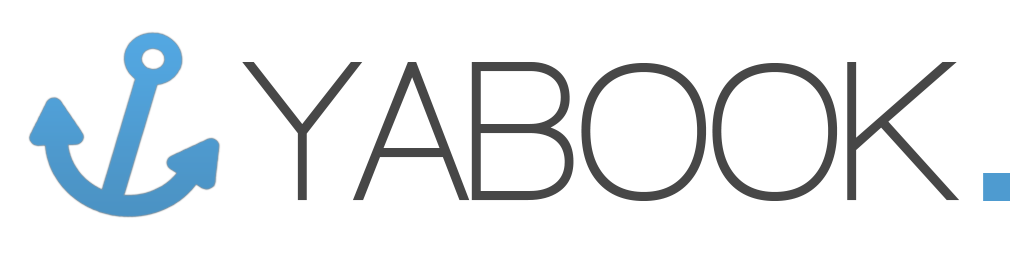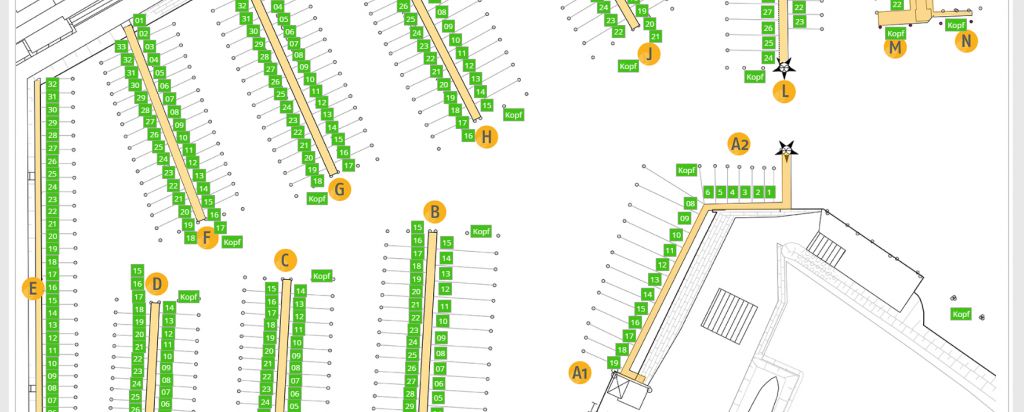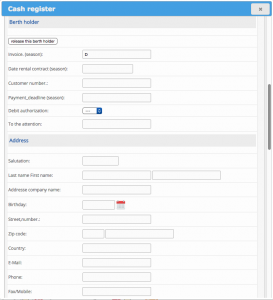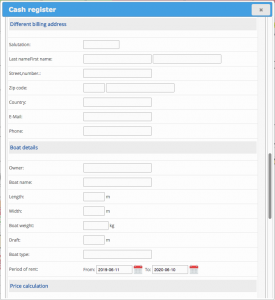Thanks to the freely editable berth overview, the depiction of the marina layout can be individually adjusted to your marina.
By clicking on a berth, the window till opens with input fields to create and edit a booking. After you’ve entered the desired information, click on “Continue to overview”. In the following window, you have the possibility to check all entries as well as the automatically calculated price. Afterwards, you can generate and print a receipt.

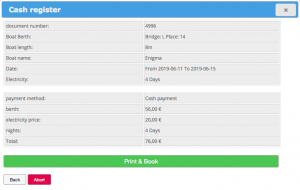
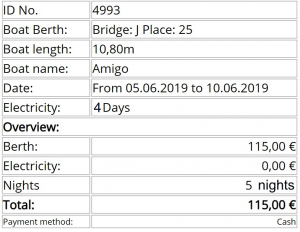
Among the further settings, there is a possibility to select the current berth status. If a permanent tenant leaves their berth, the status can be set to suspected (yellow). In doing this, the berth is shown accordingly on the marina map so that you can see ñ at a glance ñ which berth might be available.
If a guest tenant signs out for good, the berth status is set to available and can be re-assigned.
In the same window, there’s also a function overview for permanent tenants. In addition to many other functions, you can create, edit, print and export these here.